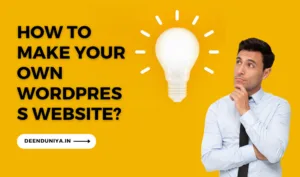How to make your own wordpress website
How to make your own wordpress website Creating a WordPress website involves several steps, from setting up the domain and hosting to designing the layout and adding content. Here’s a detailed guide to help you get started with building a WordPress website:
WHAT IS DOMAIN NAME | डोमेन नाम क्या है
Step 1: Choose a Domain Name and Hosting
- Choose a Domain Name: Your domain name is your website’s address on the internet (e.g., www.yourwebsite.com). Choose a name that is relevant to your content and easy to remember. Popular Domain Providers Like Godaddy, Bigrock, Namecheap.
- Select a Hosting Provider: A hosting provider stores your website files and makes them accessible on the internet. Popular hosting providers include Bluehost, SiteGround, and HostGator Hostinger.
Step 2: Install WordPress
Installing WordPress is a straightforward process, especially with the availability of one-click installation options provided by many hosting providers. Here’s a step-by-step guide on how to install WordPress:
Option 1: One-Click Installation (Recommended)
- Choose a Hosting Provider: Select a reliable hosting provider like Bluehost, SiteGround, HostGator, or any other of your choice.
- Sign Up and Choose a Plan: Sign up for a hosting plan that suits your needs. Most providers offer shared hosting plans that are suitable for beginners.
- Domain Selection: If you don’t have a domain, you can either register a new domain or use an existing one.
- Install WordPress:
- After purchasing a hosting plan and setting up your domain, log in to your hosting account.
- Look for the “Install WordPress” or “WordPress Installer” option in your hosting dashboard. This might be available through a control panel like cPanel.
- Click on the installer and follow the prompts, providing necessary details such as your domain, directory (if applicable), username, and password.
- Access Your WordPress Dashboard: Once the installation is complete, you’ll receive a confirmation. You can then access your WordPress admin area by going to “www.yourdomain.com/wp-admin” and entering your username and password.
Option 2: Manual Installation
- Download WordPress: Visit the official WordPress website (wordpress.org) and download the latest version of WordPress.
- Upload to Hosting: Use an FTP client (like FileZilla) to upload the downloaded WordPress files to your web hosting server. You’ll need to upload them to the root directory of your domain (usually the public_html folder).
- Create a Database: In your hosting control panel (cPanel), create a new MySQL database and a user with all privileges for that database. Take note of the database name, username, and password.
- Configure wp-config.php: In your WordPress files on the server, locate the file named “wp-config-sample.php” and rename it to “wp-config.php.” Open this file and enter your database information (database name, username, password) where indicated.
- Run the Installation: Open your web browser and visit your domain (e.g., www.yourdomain.com). You will see the WordPress installation screen. Enter your site’s information, including site title, admin username, password, and email.
- Access Your WordPress Dashboard: Once the installation is complete, you can log in to your WordPress admin area by going to “www.yourdomain.com/wp-admin” and entering your username and password.
How to make your own wordpress website
How to make your own wordpress website Please note that while manual installation gives you more control, it can be more technical and time-consuming, especially for beginners. The one-click installation method is generally recommended for its simplicity and convenience.
After installation, you can start customizing your WordPress website, adding themes, plugins, pages, and posts to create your desired online presence.
How to make your own wordpress website
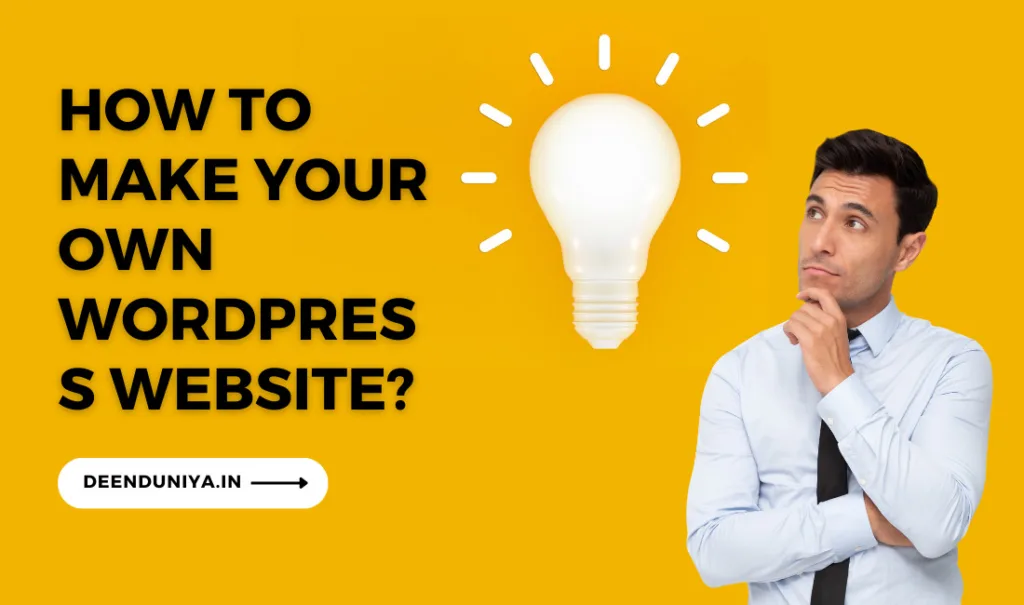
Step 3: Choose a WordPress Theme
- Browse Themes: In your WordPress dashboard, go to “Appearance” > “Themes.” Browse the free themes available or consider purchasing a premium theme from reputable marketplaces like ThemeForest.
- Install and Activate a Theme: Click “Add New” to upload and activate your chosen theme
Step 4: Customize Your Website
- Customize the Theme: Navigate to “Appearance” > “Customize” to access the theme customization options. You can change colors, fonts, layout, and more.
- Create Menus: Go to “Appearance” > “Menus” to create navigation menus for your website. Add pages, posts, and other content to your menus.
Step 5: Add Essential Plugins
- Install Plugins: Plugins add functionality to your website. Some essential plugins to consider include:
- Yoast SEO: Helps with search engine optimization.
- Contact Form 7: Creates contact forms.
- WP Super Cache or W3 Total Cache: Improves website performance.
Step 6: Create Pages and Posts
- Create Pages: Go to “Pages” > “Add New” to create essential pages like Home, About, Contact, and Services.
- Write Posts: Go to “Posts” > “Add New” to start publishing blog posts. Add content, images, and multimedia to make your posts engaging.
Step 7: Configure Site Settings
- General Settings: Go to “Settings” > “General” to configure your site title, tagline, and other general settings.
- Permalinks: Set up SEO-friendly permalinks under “Settings” > “Permalinks.”
Step 8: Optimize and Launch
- SEO Optimization: Use the Yoast SEO plugin to optimize your content for search engines. Focus on keywords, meta descriptions, and headings.
- Mobile Responsiveness: Ensure your website looks and functions well on various devices.
- Test Your Website: Preview your website and test all links, forms, and functionalities.
Step 9: Launch Your Website
- Announce Your Launch: Once you’re satisfied with your website, announce its launch on social media, email newsletters, and other platforms.
- Regular Maintenance: Regularly update WordPress, themes, and plugins to ensure security and performance.
How to make your own wordpress website Remember, building a successful website takes time and effort. Continuously update your content, engage with your audience, and monitor your website’s performance to ensure its success over time.