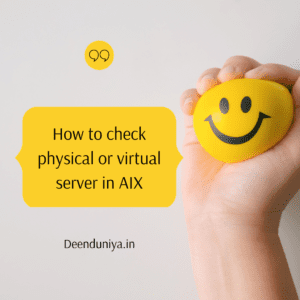virtual server in AIX
AIX में फिजिकल या वर्चुअल सर्वर की जांच कैसे करें
To determine if an AIX system is a physical or virtual server, you can use the “lsdev” command and look for devices with the “Virtual I/O Device” or “Virtual Device” device type.
यह निर्धारित करने के लिए कि AIX सिस्टम एक भौतिक या वर्चुअल सर्वर है, आप “lsdev” कमांड का उपयोग कर सकते हैं और “वर्चुअल I/O डिवाइस” या “वर्चुअल डिवाइस” डिवाइस प्रकार वाले उपकरणों की तलाश कर सकते हैं।
For example:
# lsdev -Cc device
name status description
...
vdevice Available Virtual Device
vscsi0 Available Virtual SCSI Client Adapter (FCP)
...
Alternatively, you can use the “prtconf” command to print the system’s hardware configuration, which will include information about the system’s virtualization mode if it is a virtual server.
वैकल्पिक रूप से, आप सिस्टम के हार्डवेयर कॉन्फ़िगरेशन को प्रिंट करने के लिए “prtconf” कमांड का उपयोग कर सकते हैं, जिसमें वर्चुअल सर्वर होने पर सिस्टम के वर्चुअलाइजेशन मोड के बारे में जानकारी शामिल होगी।
For example:
# prtconf | grep Virtualization
Virtualization VIOSThis indicates that the system is running the Virtual I/O Server (VIOS) and is therefore a virtual server.
यह इंगित करता है कि सिस्टम वर्चुअल I/O सर्वर (VIOS) चला रहा है और इसलिए वर्चुअल सर्वर है।
Another Solution
To determine whether a server is physical or virtual on AIX, you can use the “lscfg” command. This command will display information about the hardware configuration of the system, including the type of server.
यह निर्धारित करने के लिए कि कोई सर्वर AIX पर भौतिक या आभासी है, आप “lscfg” कमांड का उपयोग कर सकते हैं। यह कमांड सर्वर के प्रकार सहित सिस्टम के हार्डवेयर कॉन्फ़िगरेशन के बारे में जानकारी प्रदर्शित करेगा।
To use the “lscfg” command, open a terminal and enter the following:
“lscfg” कमांड का उपयोग करने के लिए, टर्मिनल खोलें और निम्न दर्ज करें:
lscfg
This will display a list of hardware devices and their configurations. Look for the “System Model” field. If the value for this field is “Virtual I/O Server,” then the server is a virtual machine. If the value is a model number for a physical server, then the server is physical.
यह हार्डवेयर उपकरणों और उनके विन्यासों की एक सूची प्रदर्शित करेगा। “सिस्टम मॉडल” फ़ील्ड देखें। यदि इस फ़ील्ड का मान “वर्चुअल I/O सर्वर” है, तो सर्वर एक वर्चुअल मशीन है। यदि मान भौतिक सर्वर के लिए मॉडल संख्या है, तो सर्वर भौतिक है।
For example, the output of the “lscfg” command on a physical server might look something like this:
उदाहरण के लिए, भौतिक सर्वर पर “lscfg” कमांड का आउटपुट कुछ ऐसा दिखाई दे सकता है:
System Model: IBM,9117-MMB
Machine Serial Number: XYZ123456
Processor Type: PowerPC_POWER7
Number Of Processors: 4
Processor Clock Speed: 3.6 GHz
On a virtual server, the output might look something like this:
वर्चुअल सर्वर पर, आउटपुट कुछ ऐसा दिखाई दे सकता है:
System Model: Virtual I/O Server
Machine Serial Number: ABC123456
Processor Type: PowerPC_POWER7
Number Of Processors: 4
Processor Clock Speed: 3.6 GHz
Last Solution :
To check if a server running IBM AIX is a physical or virtual machine, you can use the “lsdev -Cc device” command. This will list all the devices on the system, including both physical and virtual devices. Physical devices will be listed as “Available,” while virtual devices will be listed as “Defined.”
यह जांचने के लिए कि क्या IBM AIX चलाने वाला सर्वर एक भौतिक या आभासी मशीन है, आप “lsdev -Cc डिवाइस” कमांड का उपयोग कर सकते हैं। यह भौतिक और आभासी दोनों उपकरणों सहित सिस्टम पर सभी उपकरणों को सूचीबद्ध करेगा। भौतिक उपकरणों को “उपलब्ध” के रूप में सूचीबद्ध किया जाएगा, जबकि आभासी उपकरणों को “परिभाषित” के रूप में सूचीबद्ध किया जाएगा।
For example, you can use the following command to list all the devices on the system:
उदाहरण के लिए, आप सिस्टम पर सभी उपकरणों को सूचीबद्ध करने के लिए निम्न आदेश का उपयोग कर सकते हैं:
lsdev -Cc device
This will display a list of devices, along with their status and type. Physical devices will be listed as “Available,” while virtual devices will be listed as “Defined.”
Alternatively, you can use the “prtconf” command to display information about the hardware configuration of the system. This command will display information about the hardware architecture of the system, including the number of CPUs and the amount of memory.
यह उनकी स्थिति और प्रकार के साथ उपकरणों की एक सूची प्रदर्शित करेगा। भौतिक उपकरणों को “उपलब्ध” के रूप में सूचीबद्ध किया जाएगा, जबकि आभासी उपकरणों को “परिभाषित” के रूप में सूचीबद्ध किया जाएगा।
वैकल्पिक रूप से, आप सिस्टम के हार्डवेयर कॉन्फ़िगरेशन के बारे में जानकारी प्रदर्शित करने के लिए “prtconf” कमांड का उपयोग कर सकते हैं। यह कमांड CPU की संख्या और मेमोरी की मात्रा सहित सिस्टम के हार्डवेयर आर्किटेक्चर के बारे में जानकारी प्रदर्शित करेगा।
For example, you can use the following command to display information about the hardware configuration of the system:
उदाहरण के लिए, आप सिस्टम के हार्डवेयर कॉन्फ़िगरेशन के बारे में जानकारी प्रदर्शित करने के लिए निम्न आदेश का उपयोग कर सकते हैं:
prtconf